Updated: March 29, 2024
How many books have you set out to read this year?
If you’re as competitive as we are, you’re probably pushing yourself to read a little more (and, why not, a little faster) month after month. But without someone or something to keep you accountable, that can be pretty hard to accomplish.
That’s why we’ve implemented reading goals in Bookly. By having a clear idea of how much you want to read and a real-time status of your progress, you can improve your reading skills.
There are four types of reading goals you can set up in Bookly:
- Book goals – depending on how fast you want to finish a book, Bookly automatically calculates how much you should read daily.
- Daily goals – how many pages or minutes you want to read in a day.
- Monthly goals – how many pages or hours you want to read in a month.
- Yearly goals – how many books you want to read in a year.
Here’s how you can set up each one:
How to set up reading goals with Bookly
Step 1: Open the Bookly app and head over to the Goals tab.
Step 2: Here, you can choose between Daily, Monthly, and Yearly Goals.
If you’re not a voracious reader (yet!), we recommend you start with something easy like one book a month or 30 pages per day and work your way up. This way, you won’t get upset if you don’t manage to achieve your reading goal, and you’ll get even more motivated if you manage to surpass it.
Step 3 a: If you choose to enter a monthly goal, you’ll be asked how many hours you want to read, or how many pages. After you fill in the info, tap on Save goal.
Now, every time you finish a reading session, Bookly will automatically calculate how much of your goal you have achieved. If you don’t manage to accomplish your monthly reading goal, you can buy extra days or watch a video to get one for free.
Step 3 b: If you choose to set up a yearly goal, head to the Yearly Goal tab, and choose how many books you want to finish in a year. Just like with the monthly goal, Bookly will automatically add up your progress so you can see how much you’ve achieved so far.
You can even set up daily reminders to make sure you never skip a reading session. Just enable the Remember to read every day! Feature and select the days and hours when you’d like to be reminded.
How to set up book goals with Bookly
Alternatively, you can also set up reading goals for each book you read.
Step 1: Add the book you want to read to Bookly by tapping on the + button in the top left corner and filling in the book’s details.
Step 2: Tap on the book cover and scroll to End date goal.
Step 3: Choose when you want to finish your book. Depending on the finish date and how many pages your book has, Bookly will automatically calculate how many pages you need to read per day.
So there you have it: three ways you can use Bookly to make sure you achieve your reading goals. Also, each time you manage to complete a goal, this will add to your overall progress and you’ll be able to unlock budges and other goodies.
So, are you ready to start your next reading session? Grab your book and start reading.
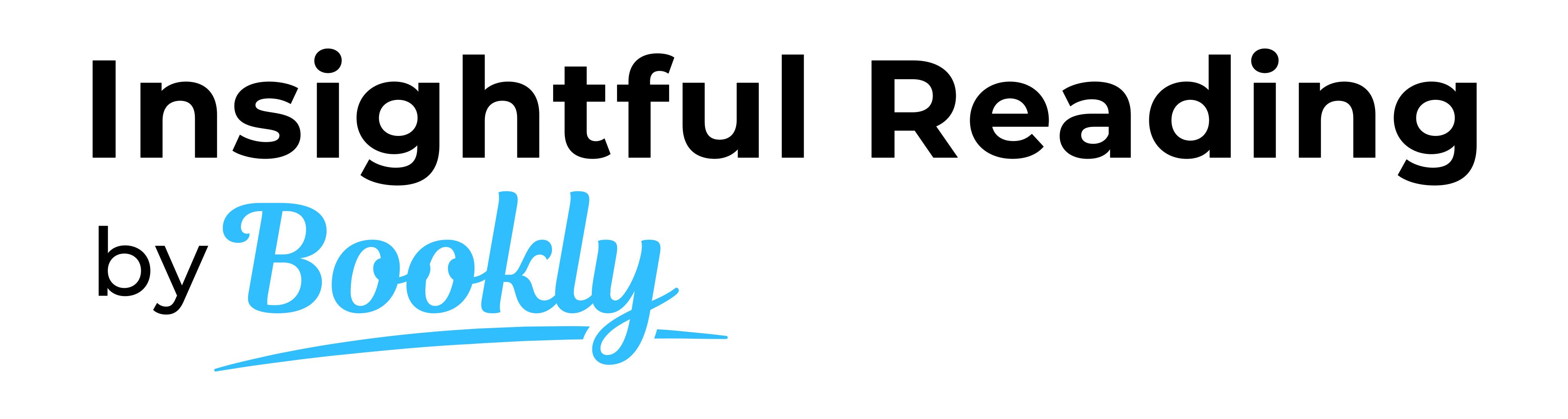
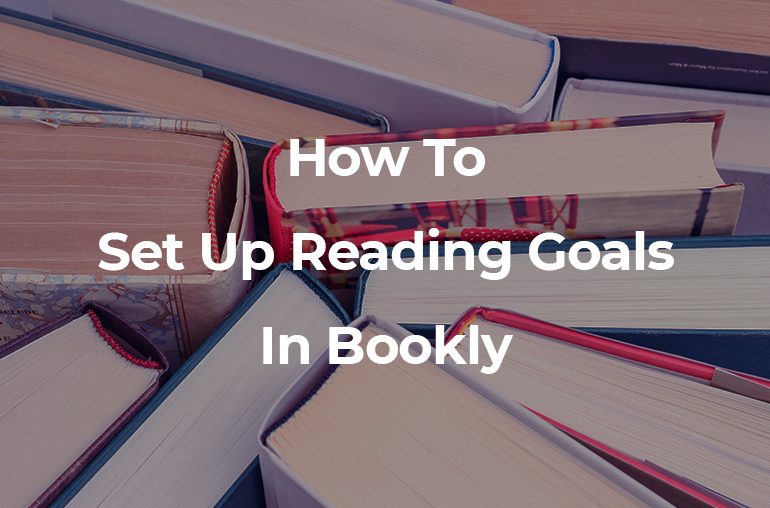
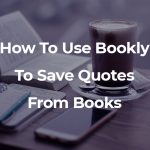
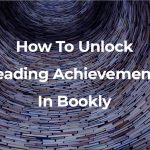
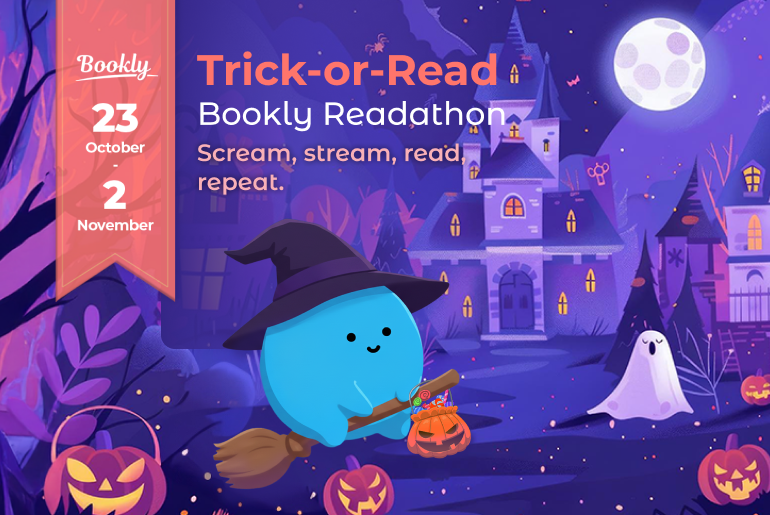
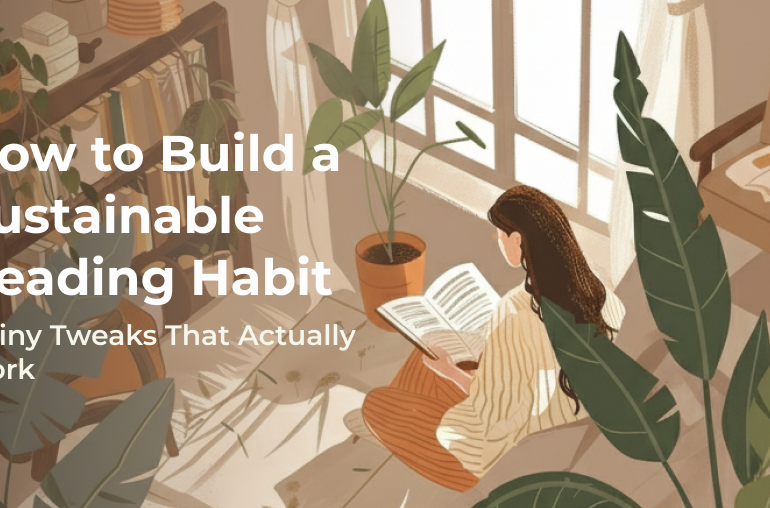
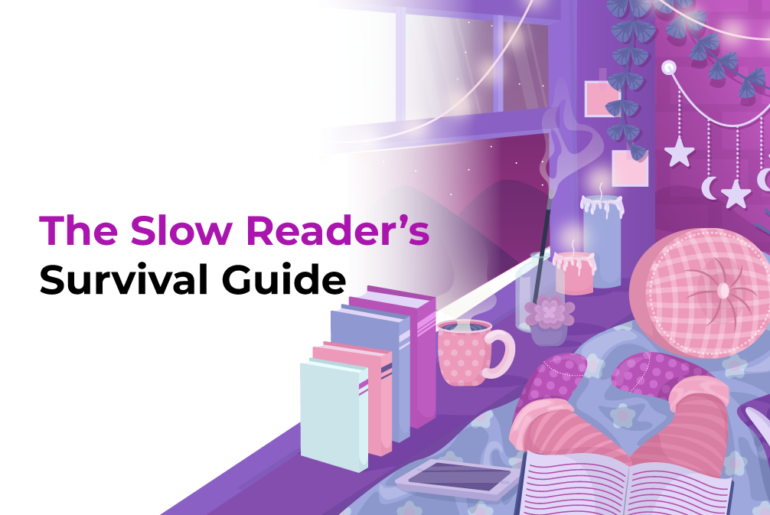

5 Comments
Pingback: These Books are the Key to Unlocking Your Leadership Potential - Managing Communications Consulting
I only discovered Bookly in October and so my yearly goal started from then – but I’d actually like to reset it in the new year to start over. I can’t seem to find a way to do that though. Is it possible to reset annual goals? I’m paid a yearly subscription and use Android.
Hi Rachel and thank you for loving Bookly! If you’re unable to edit your goal dates, a quick fix would be to delete that goal and set up a new one for the new year! Hope this helps! Happy reading 😀
The yearly goal is a pretty poor feature. I want to amend the start date to run from Jan 1st and add previously read books to count towards it. Nope! I started my reading marathon in the new year but downloaded this app at the end of Jan. Its pretty pointless unless you happen to want to track the books you’ve read from the exact day you downloaded bookly. I also tried adding in a book I’ve completed whilst not using the app and it didn’t count towards my goal. I won’t be using this app unfortunately because this is the one thing I wanted it for!
Hi Jen. We’re sorry to hear that. Can you please drop us a line at support@getbookly.com? We’ll look into why this is happening. Thank you very much!