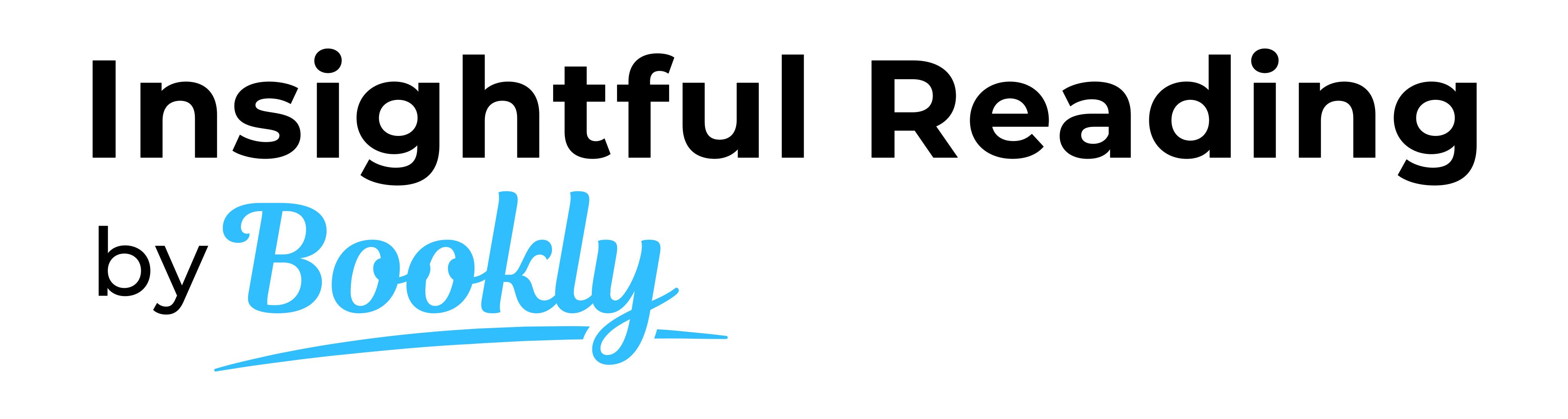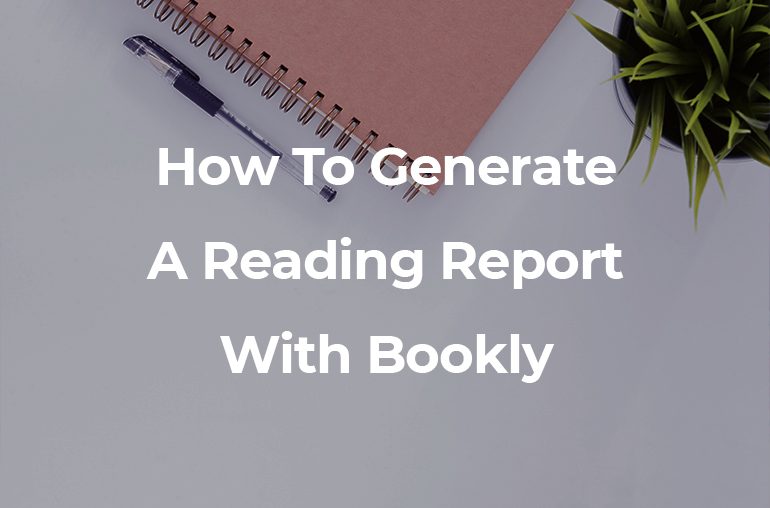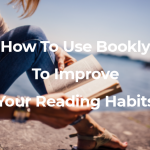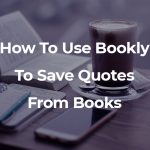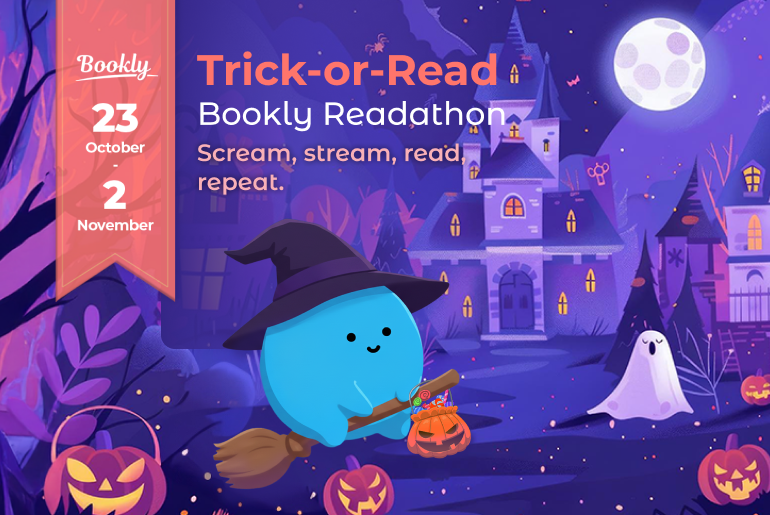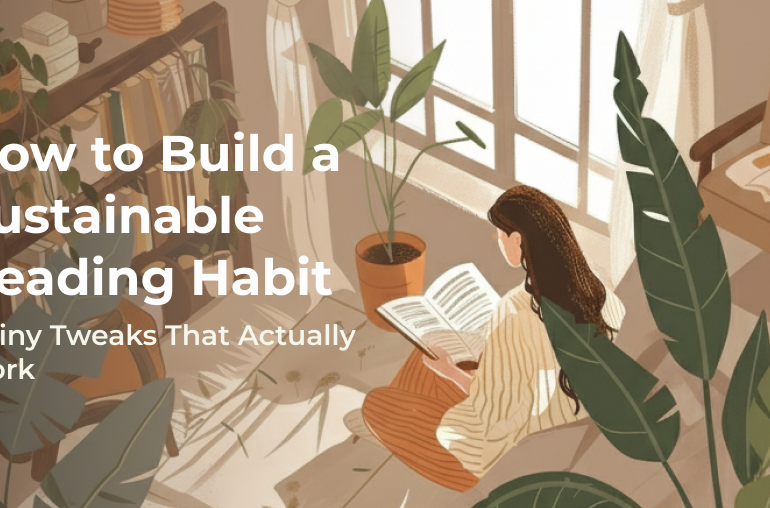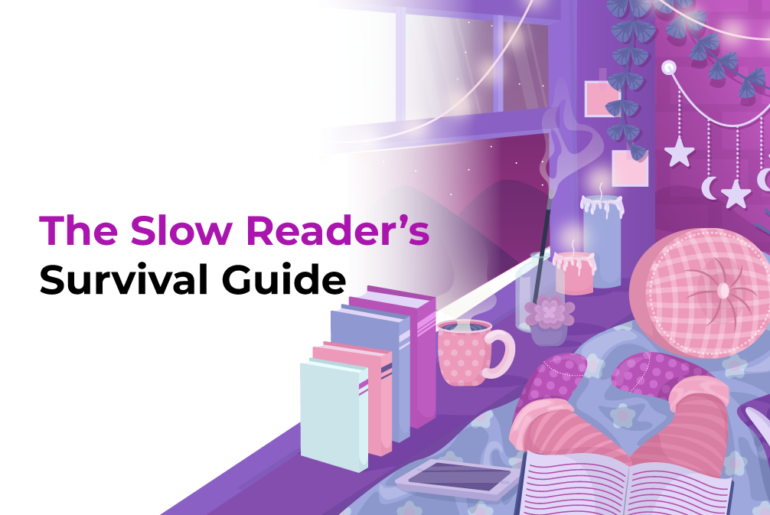Updated: January 19, 2024
Reading reports are one of Bookly’s core features. It’s how we keep our users motivated and help them improve their reading habits over time.
There are four different types of reading reports you can generate using Bookly:
- Book infographics (an infographic generated for every single book you finish);
- Weekly reports (PRO feature);
- Monthly reports (PRO feature);
- Yearly reports (PRO feature).
Here’s how to generate each one of them:
How to generate a book infographic with Bookly
For each book you finish, Bookly automatically generates an infographic where you can find information like book title, author, rating, number of pages read, total reading time, reading speed, most pages read in a day, and most minutes read in a day.
To generate an infographic like the one above, you need to add a book to Bookly and start reading.
Step 1: Open your Bookly app and tap on the + button in the top left corner to add the book you want to read. You can add a book by scanning its ISBN number, by searching for it in the library, or by filling in the book details yourself.
Step 2: Tap on the Start reading button to start your reading session. Bookly will record how much time you spend reading and how many pages you read.
Step 3: At the end of your reading session, tap on the Stop button and save your progress. In case you forgot to record a reading session, Bookly also allows you to add one manually by tapping the + button under the book, next to the Start reading button.
Step 4: Each time you read, use Bookly to track your progress. Once you finish a book, an infographic will be automatically generated.
Step 5: Head to the Stats tab and scroll down to Infographics. Here, you’ll find all your book infographics.
Step 6: You can save your infographics to your phone or share them on social media by tapping on one of them and using the button in the top right corner. You can export them either in portrait mode or as squares.
How to generate a weekly reading report with Bookly
If you choose to buy a Bookly PRO subscription, you’ll also be able to generate Custom reading reports like the one below.
To download your weekly reading report:
Step 1: Use Bookly to record all your reading sessions.
Step 2: Go to the Assistant tab and scroll down to the Reports section.
Step 3: Tap on Custom, select the week you want to generate a report for, and tap Done.
Step 4: Your weekly report is generated. If you want to save it to your phone or share it on social media, tap on Share and select where you want to share it.
Since this is technically a Custom reading report, you can select any period you want (for example, 3 days or 2 weeks). This is especially helpful when you participate in Readathons or Reading Challenges and want to see your progress for a specific period.
How to generate a monthly reading report with Bookly
Users who buy Bookly PRO subscriptions will also be able to generate monthly reports. Here’s how:
Step 1: Track all your reading sessions using Bookly. At the beginning of each month, a reading report will be automatically generated.
Step 2: Head to the Assistant tab and scroll down to the Reports section.
Step 3: A monthly reading report is automatically generated for the previous month. Tap on Check it out to see it.
Step 4: To save your monthly report to your phone or share it on social media, tap on Share and select where you want to share it.
If you want to generate a monthly report for two months before, you can do so by using Custom reports (see the example in the section above).
How to generate a yearly reading report with Bookly
Do you want to see if you’ve managed to achieve your yearly reading resolutions? You can do so by generating a yearly report (a feature available only for Bookly PRO users).
Step 1: Every time you read, use Bookly to track your progress.
Step 2: At the beginning of the year, go to the Assistant tab and scroll down to the Reports section.
Step 3: Tap on Custom and select the period you want to generate a report for – Jan 1st – Dec 31st.
Step 4: Your yearly report is generated. Tap on Share to save it on your phone or share it on your social media channels.
So, are you ready to get reading? Start a reading session now.
Don’t Forget to Keep Track of Your Reading Progress With Bookly
Whether you track your reading progress in a spreadsheet, journal, notebook, or app, just remember to do it! Bookly makes it easy to track your progress.
Bookly can help keep you accountable, track books, and improve your reading habits. 😎
And don’t forget that Bloo, your reading assistant, will always be by your side and help you improve by tracking all the books you read! 🎏
Download Bookly for iOS 👉 https://bookly.app.link/nAH81rtpg9
Download Bookly for Android 👉 https://bookly.app.link/4TMM20xpg9