Updated: December 21, 2023
If you’re just as obsessed as we are about reading stats, then you must give Bookly a try!
But what is Bookly?
Bookly is your reading companion, an app that can help you track your books, read more, and improve your reading habits over time. It has tons of cool features that we’ll describe below, but before we go any further, we must point out that one thing Bookly is not is an online library. So if you’re looking for an app that can provide you with books or an app that will allow you to read e-books, Bookly is not for you.
But if you’re looking for an app that will push you to read more, then you’ve come to the right place! 😎
How to Use Bookly to Improve Your Reading Habits by Tracking Your Reading in Real-Time
1. The timer feature
You cannot improve your reading habits if you don’t know where you’re starting from, which is why the timer feature is the core of Bookly. Only by tracking how much you read will you be able to improve.
To start the timer, you must first add the book you want to read to your library. To do so, you can tap on the + sign you see in the middle of the screen, or in the top left corner of the screen when you’re in the My Books tab.
You can add books by scanning their ISBN, searching them online, or manually filling in their details (title, author, number of pages). If the cover is not automatically added, you can also use Bookly to take a picture.
If you’re listening to an audiobook instead of reading, Bookly allows you to mark your book as an audiobook as well. Last but not least, you can mark your book as read in the past or in progress. For books you read in the past, you can also add your stats manually, if you want.
Once you have at least one book in your library, you can go ahead and start the timer by tapping on the Start Reading blue button below the book. To finish your reading session, just tap on the Stop button and enter the page you’re currently on.
While the timer is on, you can also change the page you’re currently reading (this comes in handy if you’ve done some reading you haven’t tracked with Bookly or when your book has more pictures than text).
After you save your reading session, you’ll also be asked if you want to share it with your friends on Social Media. You can disable this popup by unchecking the box.
2. Manually add reading sessions
Did you forget to record a reading session? Don’t worry, you can manually add it.
Instead of tapping on the Start Reading button, tap on the + button on its right. You’ll be prompted to enter your Start Page, Ending Page, Session Duration, and Session Date.
3. Find out how much time you need to finish a book at your current pace
Do you want to know if you’ll be able to finish your ginormous textbook in time for your exam? Now you don’t need to use complicated formulas for that – Bookly can automatically calculate this for you according to your current reading pace.
What’s cool about this feature is that it’s constantly adapting. So if one day you read lots of pages but the next you’re not as productive, Bookly adjusts the estimated time accordingly.
To find out how much time you’ll need to finish your book at your current page, just tap on your book, and you’ll be shown all your book stats.
4. Set book goals
If you’re competitive like we are, you’ll want to see if you can push yourself to read faster. For this, you can set a goal for the day you want to finish your book. Depending on how soon you want to finish your book, Bookly will also automatically calculate how many pages per day you need to read.
If you achieve or surpass your goal, you’ll be rewarded.
5. Rate a book
Sometimes, when you read lots of books, it’s hard to remember which ones you liked and which ones you didn’t. But Bookly can help you with that.
Each time you finish a book, you’ll be asked to give it a rating. So next time you want to re-read a book, you’ll know which ones were your favorite.
6. Add a note
Speaking of favorites, you can also add notes to your books so you remember what you liked about them, or what you learned. Noting things down, whether you use Bookly or a physical notebook, is important if you want to improve your reading habits.
To add a note, start the timer and then tap on the Add Thought button. You can also match your notes to specific pages of your book.
7. Save a quote
Similarly, if you want to save a quote, tap on the Add Quote button. You’ll be able to write your quote yourself, take a picture, or even convert an image to text.
If you want to check out all your notes and quotes, you can find them in the Stats tab below your data.
8. Play ambient sounds
If you need music to get in the mood for reading, don’t worry, we’ve got you covered. Once you start your reading session, you’ll be able to choose from a few different ambient sounds.
9. Generate an infographic
This is where things get exciting. Wouldn’t it be great if you could flaunt your reading stats on your social media channels? After all, you’ve worked so hard to improve your reading habits, why not let everyone know how much you’ve improved.
Well, Bookly can do that for you 💪 You can generate beautiful infographics for each book you read, and you can export them as pictures to post on your blog or to prove to us you’ve read specific books for our #BooklyReadingChallenge.
To do this, tap on Stats at the bottom of the screen, scroll to Infographics, and choose the book you want to generate a report for.
10. Unlock achievements
Competitive readers will LOVE this feature! As you read more and improve your skills, you’ll unlock different badges.
To check how many achievements you’ve unlocked so far, go to the Stats section, scroll to Achievements, and check your badges.
If you tap on a badge, it will tell you what you need to do to unlock it.
How to Use Bookly to Improve Your Reading Habits Over Time
As you can see, Bookly has many features that can help you improve your reading habits. Only by assessing your current level will you be able to improve.
Tracking readings stats
To check how your skills are developing over time, you can go to the Stats tab and see how much you’ve read (in pages, hours, and books), your reading speed, your longest streak, your best reading sessions, and more.
But keeping those stats for yourself is not that much fun. So one thing that makes Bookly better than other book trackers out there is the fact that it allows you to generate beautiful reports.
By default, you’ll be able to see your progress for the previous week, but you can also generate custom monthly or yearly reports.
To do so, go to the Assistant tab, scroll to Reports, and select the type of report you want to generate.
Setting monthly or yearly goals
You can’t improve if you don’t push yourself a little, right? So setting goals is the perfect way to motivate yourself to read more.
To set a goal, head to the Goals tab, select the type of goal you’d like to add (monthly or yearly) and click Edit to add how many books/hours you’d like to read.
Setting a daily reminder
Have you ever forgotten about a reading session? Neither have we. But, if you want to make sure you’re always on time, Bookly can help you set a daily reminder.
Just head over to the Goals tab and enable the Remember to read every day! feature. Here you can select the days and hours you’d like to be reminded.
How to use the Bookly Assistant
We couldn’t go further without also mentioning Bloo, our cute reading assistant 💙 Bloo is always there with you, watching your progress and encouraging you along the way.
In the Assistant tab, you’ll be able to find information about your book ratings, stats, your current level, goals, reports, and more.
How to Use Bookly to Keep Track of the Books You’re Reading
Besides tracking your reading, Bookly can also help you keep track of the books you have in your library. You can add all the books you own to Bookly and organize them in different Collections.
You can find the Collection button in the top left part of your screen in the My Books tab.
And if you borrow or lend a book, you’ll never forget about it again. Bookly allows you to mark your books so you’ll be reminded.
To do so, tap on the book you want to lend/borrow, scroll down, and select one of the options.
Are you reading from multiple devices? Don’t worry, we have you covered. Bookly can also sync all your data via iCloud.
What other features would you like us to add to Bookly? Let us know in the comments section below.
Download Bookly for iOS 👉 https://bookly.app.link/nAH81rtpg9
Download Bookly for Android 👉 https://bookly.app.link/4TMM20xpg9
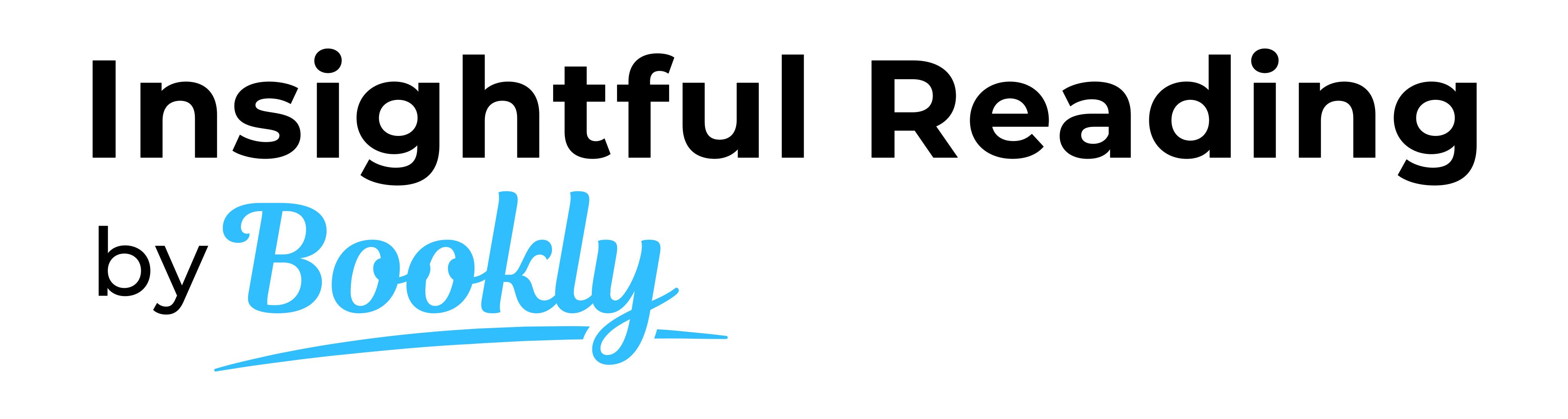

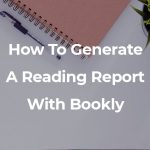
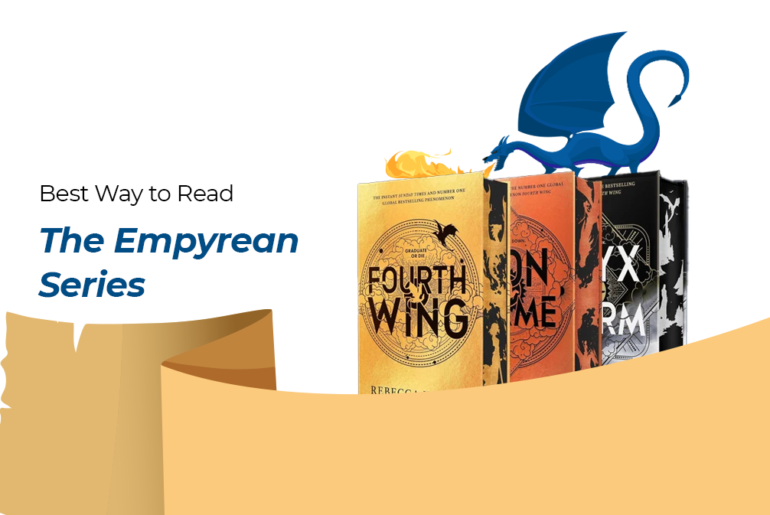
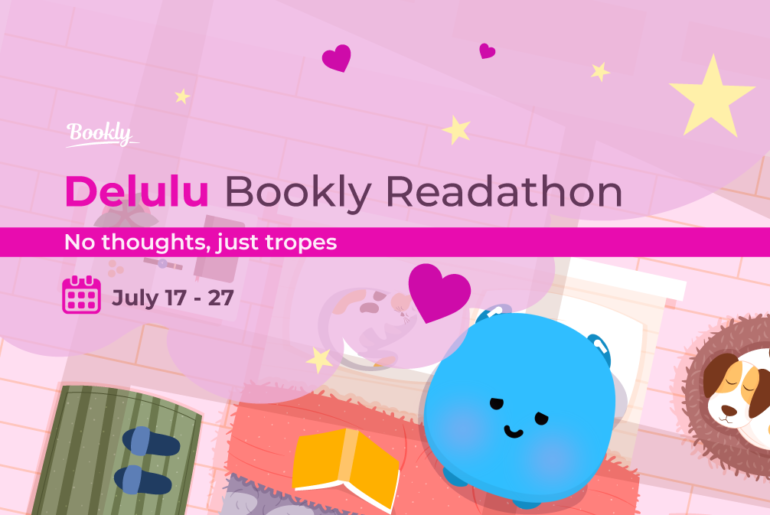
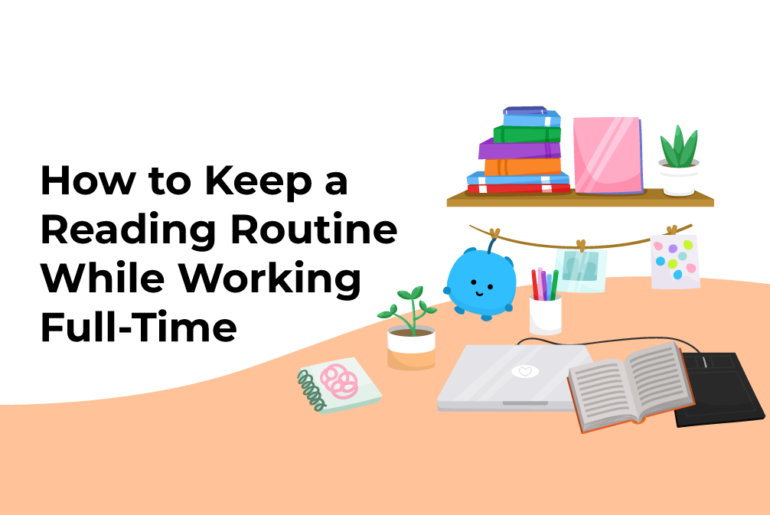

2 Comments
I paid for the pro part of the app because it said it made recommendations based on your reading habits. I’ve read 72 books on the app and it still isn’t providing recommendations. I would appreciate if this could be looked into please.
Hi, is there an API or a way to export my reading data for personal analysis?