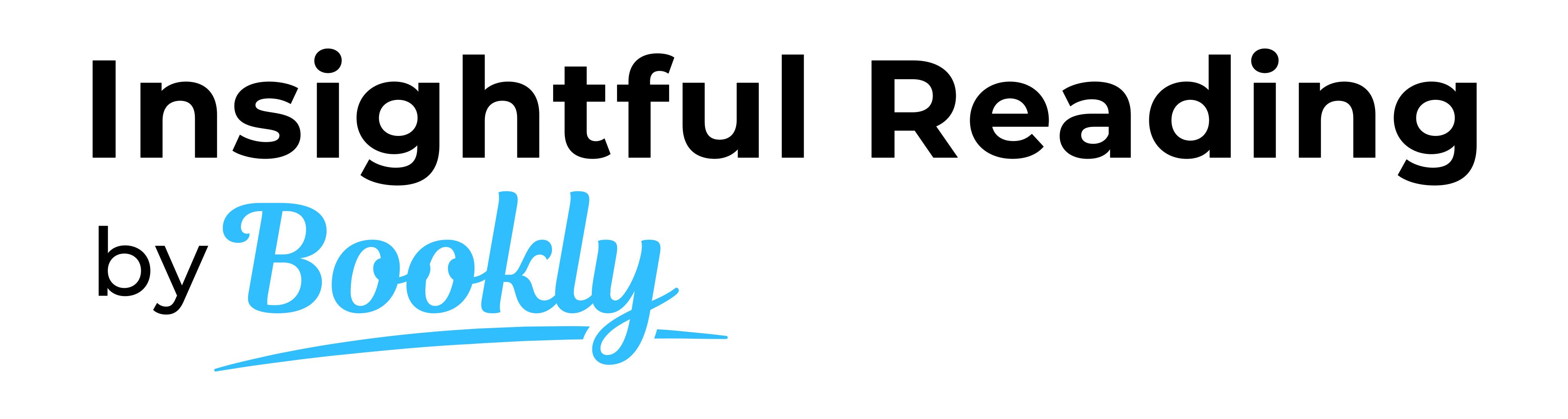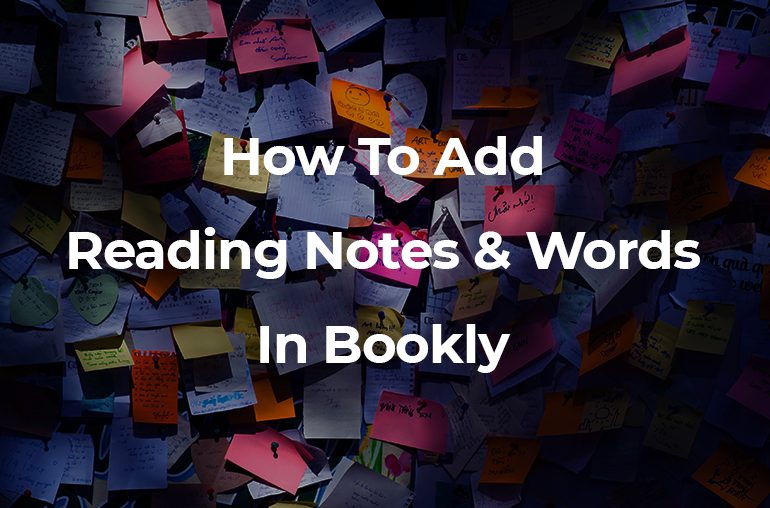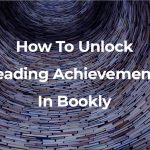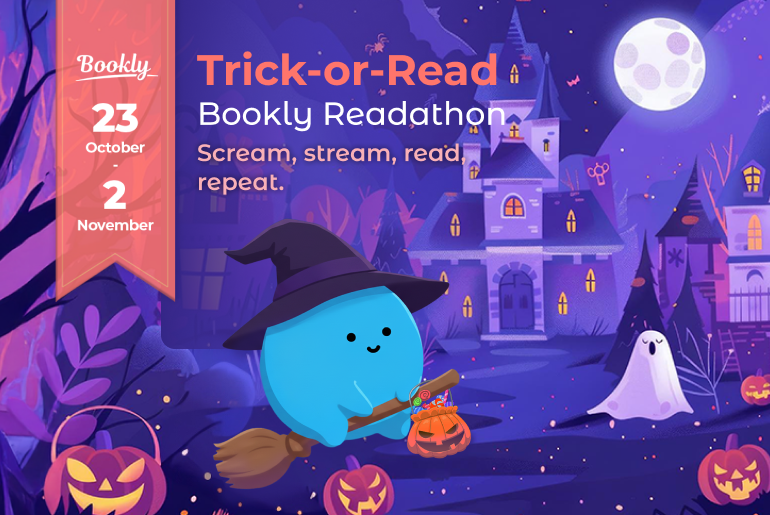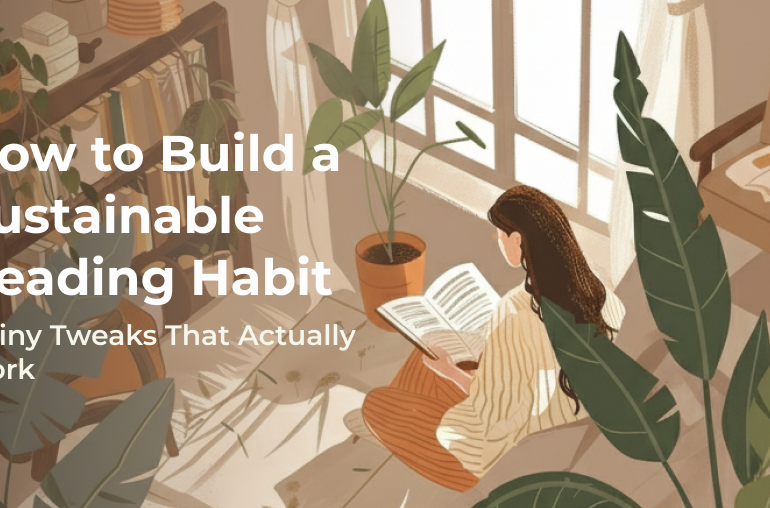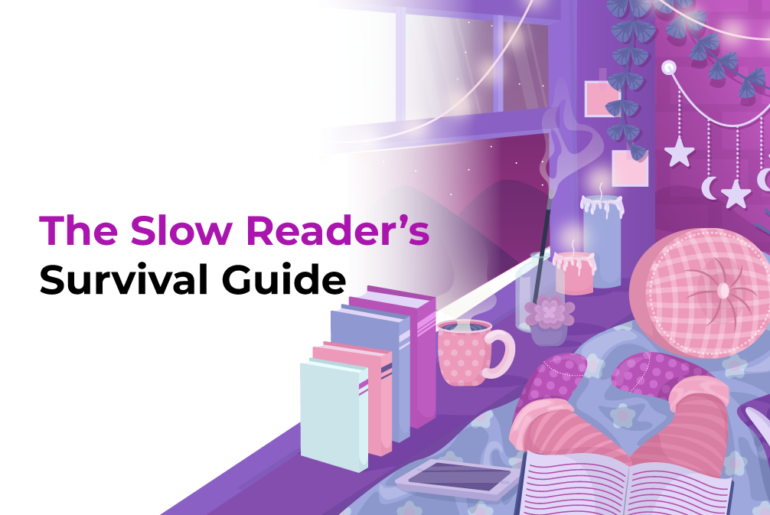Do you feel the need to sometimes revisit books you’ve already read, because you just can’t seem to remember important details?
What about feeling like you could have used a better word in a conversation, but were unable to recall it exactly?
Well, the Bookly app is here to help you organize your reading notes and learn new words while you’re speeding through your sessions.
Whether you want to improve your reading habits or make learning difficult subjects easier, you can always count on Bookly to keep a better track of your progress. It will help you remember more details and broaden your horizons with each new session, with the Add Thought & Add Word features – perfect for taking quick reading notes.
How to add your reading notes & thoughts as you read
Having a safe space to keep all the notes from your reading sessions helps you remember more from the plot, characters, and storyline details. The simple act of writing down helps you preserve a bigger chunk of the information you may want to absorb from a book.
In the Bookly App, we actually call reading notes “thoughts”, since that’s exactly what they are: your thoughts and feelings about that particular book. Annotating a book like this immortalizes a little piece of you in that exact moment (how you thought, what you thought was noteworthy, how it made you feel). Coming back to your notes will feel like going back in time.
As you take reading notes more often, you will also talk about the books you read in a more comprehensive way. In time, we tend to have a bad memory for plot points and details of the storylines. We might not have enough space to keep it all, but the reading notes will help you preserve more of the information. And even just the simple act of writing something down will help you remember it better.
So, all you need to do for your next reading session in Bookly is to find what makes a book that much more interesting for you and type it down in the app, following the steps below:
Step 1: Add the book you want to read to Bookly by opening the app and tapping on the + button.
Step 2: Start a reading session by tapping the Start reading button below the book.
Step 3: Whenever you want to write down your thoughts about the book, tap on the Add Thought button.
Step 4: Note your thoughts in the pop-up window. You also have the option of writing a page number, if you need to.
How to add new words to your vocabulary
Every so often, we stumble upon new words while reading, but in all honesty, we tend to forget them as quickly as we learn them.
When we read, we see these new words being used in context – and this helps us understand them better than just memorizing word lists, for example. By understanding the overall text, we have more chances of figuring out a new word’s meaning when there is more information surrounding each new word.
Reading provides us with the best opportunities to get more exposure to this natural way of expanding our vocabulary. It’s important though to not settle with just reading or looking up a new word’s definition in the dictionary; these are good first steps, but only by using the new words you will truly commit to better vocabulary and memory. Write them down, write their definition, and keep reminding yourself of these new words on a regular basis.
Here’s exactly how the Bookly app has your back, with the Add Word feature. You can improve your vocabulary consistently by creating a list of all the new words you’ve added during your reading sessions, following these easy steps:
Step 1: Add the book you want to read to Bookly by opening the app and tapping on the + button.
Step 2: Start a reading session by tapping the Start reading button below the book.
Step 3: Whenever you find a new word that you want to add to your vocabulary, tap on the Add Word button.
Step 4: Note your word in the pop-up window, along with its definition.
And as a true reading companion, Bookly also makes sure you remember the new words thoroughly: the Word of the Day section from the Assistant Tab will show a different word from your vocabulary each day, and it will help you learn more in time.
How to view every thought & word you’ve added to Bookly
After you’ve jotted down your notes from your reading session or the new words you’ve added to your vocabulary, you can always view them in the Stats tab of the Bookly app.
You can find them pretty easily. All you have to do is to scroll to the bottom of the tab, where you’ll find the 3 little bubbles for your saved quotes, thoughts, and words. Piece of cake, right?
Meeting our reading goals is an amazing achievement that we all strive for. The only downside is that most of us have a tendency to forget parts of the storyline or interesting new words we’ve learned as time goes by.
Now you can easily track and organize your reading notes with the Add Thought & Add Word features from Bookly. Have you had the chance to try them yet? Let us know in the comments below!