Updated: November 23, 2023
Have you ever purchased a book twice, only to realize you already had a copy in your library? Or lent a book to a friend and then forgot which one exactly?
Well, if you’re wondering how you can efficiently track books you’ve read or you’re currently reading, we have a treat 🧁 The Bookly app can help you organize your digital bookshelf in no time!
Book lovers, bookworms, book nerds, whatever they call us, one thing we know for sure: we LOVE books.
But sometimes, our book collection can get too big and tough to manage. We’re not the only ones, right?
Why should you track the books you read?
One of the most important things you can add to your reading routine to keep yourself motivated is tracking your reading.
From notebooks to bullet journals, spreadsheets, or, of course, book tracking apps, keeping a reading list is one of the best decisions you can make to hold yourself accountable and become a better reader.
Even if you don’t have any specific goals in mind, tracking books is a very efficient system. It helps you become aware of the books you’ve finished, and it can even motivate you to pick up a new title from your bookshelves.
How do you keep track of your books?
The easiest way to remember what you’ve read in the past or which books you’ve lent to your friends is to have an organized reading list.
Our users have been tracking their books and reading systematically for years, and it’s allowed them to get a much better picture of what they read and how much. Wanna know the best part about that?
Eventually, it made them want to up their reading game 🤩 You can do it too!
How to use Bookly to track books
The Bookly app can become your best reading companion. You can create a digital catalog of your personal library while efficiently tracking your books.
Even though it’s primarily an app that helps you improve your reading skills, Bookly also allows you to compile an easily searchable collection of the books you own by:
- Adding your books to the Bookly app
- Organizing them in personal collections
- Rating your books to your personal liking
- Managing lent/borrowed books
How to add books to Bookly
When you open the app, the interface will guide you to add your first book and start a reading session. For adding new books, you can always use the “+” button located in the top-left corner of the screen.
Bookly gives you several options to add new books, one at a time or more at once, so you can use the one that’s most comfortable for you. You can even import your Goodreads data if you already have an account and a history there!
You can add books by searching them online, scanning their ISBN code, or manually filling in the details (title, author, number of pages). If the cover doesn’t load automatically, you can also use Bookly to search it online or upload a photo from your phone’s library.
If you’re listening to an audiobook and you want to add it to Bookly, the app also allows you to track and mark the book you’ve added as an audiobook. Or, if you’re reading an ebook, you can add it to Bookly easily, just make sure to check the “Percentage” box.
Last but not least, if you want to add a book you’ve already read, you can mark your book as “Read in the past” or “In progress”.
How to create collections to track your books
After scanning your books, you can easily organize them into different collections. You can find the “Collection” button in the top left part of your screen in the My Books tab.
First, you’ll have to create your collection and choose a preferred name for it. Then, Bloo will guide you to tap the “Edit” button from the top right corner. This step lets you select which of the books you’ve already added to the app you wish to include in your new collection.
In the Collections tab, you can easily manage your books by adding them to the collections you want as you create and name them in any way you want.
If, after you’ve organized your books digitally, you get that rush of motivation to also organize your physical bookshelves, here are 9 ideas that might help.
How to rate a book you’ve read
When you read a lot of books while trying to smash your resolutions, quite often, it gets hard to remember which ones you actually liked and which ones you didn’t.
Bookly allows you to rate your books. The process is pretty easy to follow, but it depends on two different situations:
- After you’re done reading a book, a window will pop up and ask you to rate the book, if you wish to. There, you can select the number of stars you give the book (1 to 5, or double-tap a star to get a half star), then click “Rate and Finish“. That’s it!
- Or, if you’re adding a book that you already read but want to have it in your Bookly collection, you can select the “Read in the past” option from right below the number of pages of the book you’re adding. Then, you can also select the rating you gave to that certain book before you save it to the app.
So, next time you’re thinking about re-reading a book, but you’re not really sure if it was a pleasant read, you can easily check your collections and see which ones were your favorites!
How to track your lent/borrowed books
Bookly also has a built-in feature that allows you to track the books you’ve lent to your friends or colleagues or the ones you have borrowed from others.
This way, it will be easier to remember whom you need to send a friendly reminder!
You can do this by going to the “My Books” tab and tapping on the title you want to lend or borrow. Then, scroll to the bottom of the page, where you’ll see two options:
- Book not borrowed: if you select this option, a “Borrow book” window will pop up and ask you to enter the name of the person you are borrowing the book from.
- Book not lent: similarly, if you select this option, a “Lend the book” window will pop up and ask you to enter the name to whom you are lending the book to.
Summing up: track books with Bookly
With a few easy steps, you can now create your own digital bookshelf directly in the Bookly app. You just need to add all the books you own to the app and then organize them in different collections as you wish.
Once you start tracking your books, we’re sure you’ll enjoy reading even more without the struggle to recall all the books you’ve read. All you need is Bookly!
Do you have any other ideas to help you track books? Let’s start a conversation in the comments section below! 😄
Start tracking your reading today!
Download Bookly for iOS 👉 https://bookly.app.link/nAH81rtpg9
Download Bookly for Android 👉 https://bookly.app.link/4TMM20xpg9
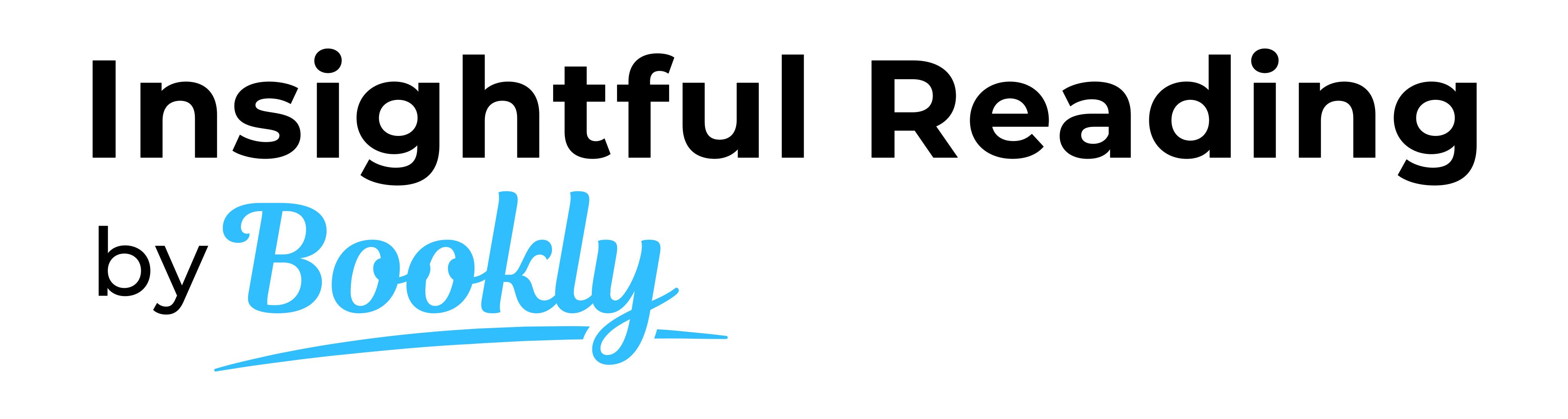
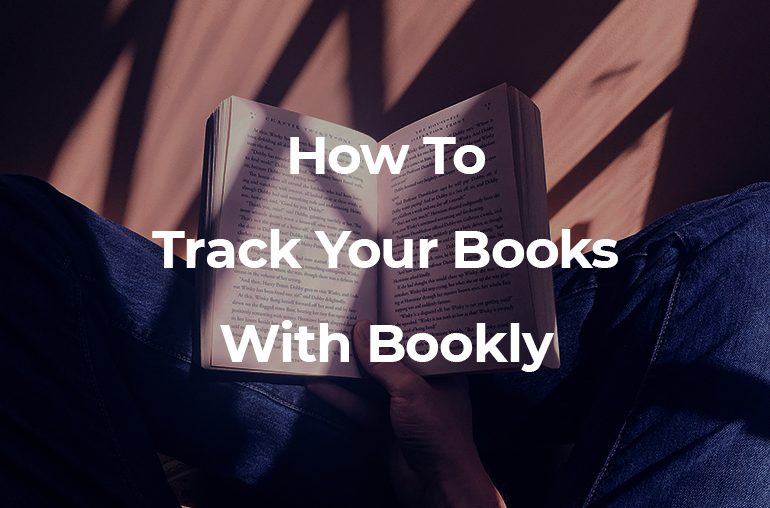

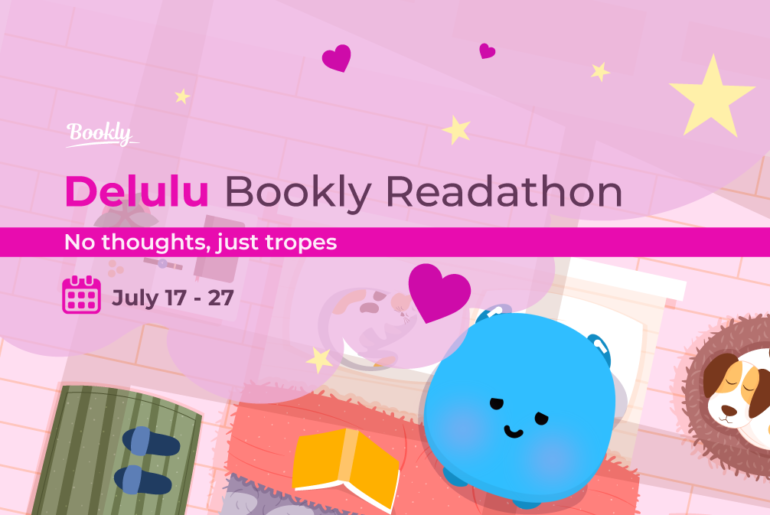
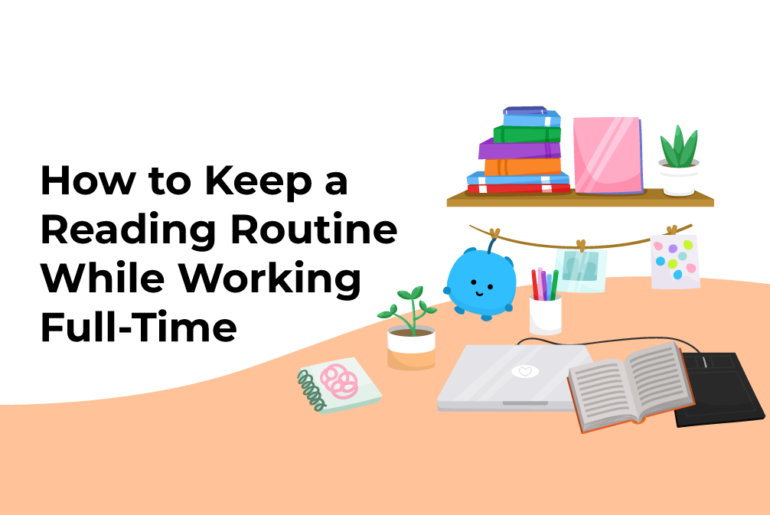
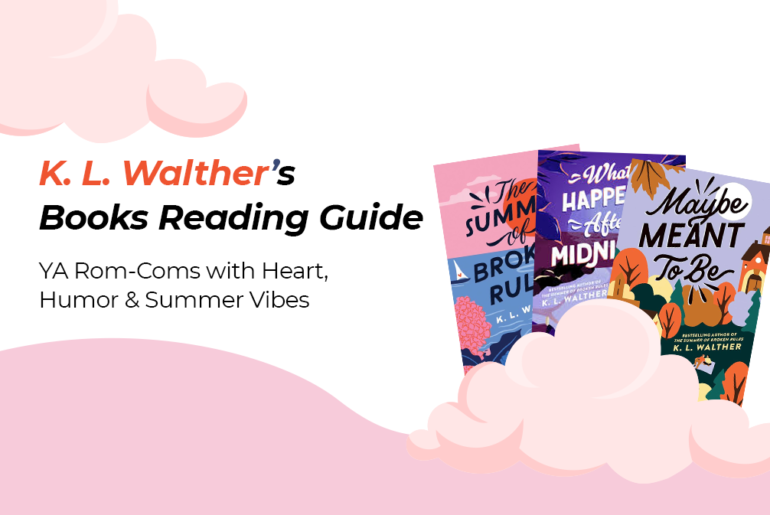

1 Comment
How to delete a book?